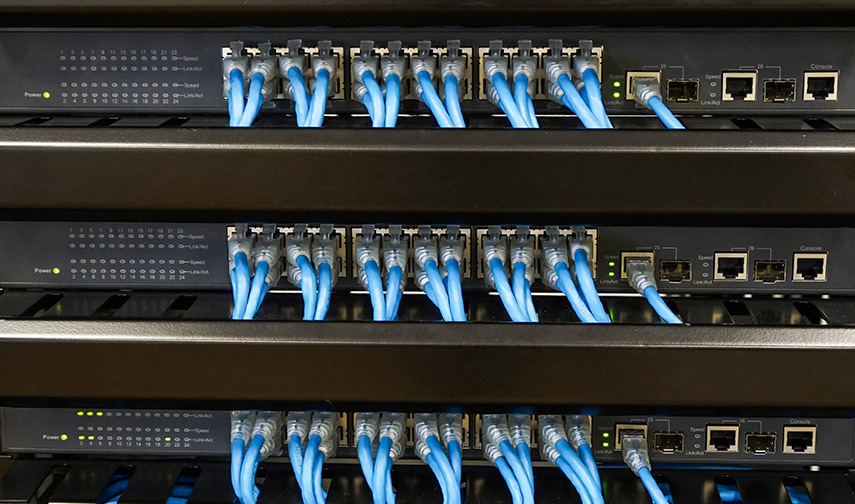- PRODUCTS
- COMPANY
- SUPPORT
- PRODUCTS
- BY TYPE
- BY MARKET
- COMPANY
- SUPPORT
Compatible ESXi Driver Versions for Marvell FastLinQ QL41xxx and QL45xxx Adapters
In ESXi environment, Marvell® FastLinQ™ drivers for QL41xxx and QL45xxx Converged Network Adapters support NIC, FCoE, iSCSI and RoCE protocols. Each row in the tables below indicates matching driver versions for the different protocols that can be used together for a specific ESXi version.
Table 1: Matching Protocol Driver Versions for ESXi 6.7
| RELEASE DATE | NIC (QEDENTV) | FCOE (QEDF) | ISCSI (QEDIL/QEDI) | ROCE (QEDRNTV) |
|---|---|---|---|---|
| Nov-19 | 3.11.16.0 | 1.3.41.0 | 2.10.19.0 | 3.11.16.0 |
| Sep-19 | 3.11.16.0 | 1.3.36.0 | 2.10.15.0 | 3.11.16.0 |
| May-19 | 3.11.7.0 | 1.3.35.0 | 2.10.15.0 | 3.11.7.0 |
| Dec-18 | 3.10.23.1 | 1.3.22.0 | 2.10.5.3 | 3.10.23.0 |
| Dec-18 | 3.9.31.2 | 1.2.61.0 | 1.2.13.1 | 3.9.31.2 |
| Sep-18 | 3.9.31.2 | 1.2.61.0 | 1.2.13.0 | 1.2.13.0 |
| Aug-18 | 3.9.31.0 | 1.2.59.0 | 1.2.13.0 | 3.9.31.1 |
| Jun-18 | 3.7.9.1 | 1.2.24.6 | 1.0.22.0 | 3.7.9.2 |
| May-18 | 3.9.18.0 | 1.2.49.0 | 1.2.12.0 | 3.9.18.0 |
Table 2: Matching Protocol Driver Versions for ESXi 6.5
| RELEASE DATE | NIC (QEDENTV) | FCOE (QEDF) | ISCSI (QEDIL) | ROCE (QEDRNTV) |
|---|---|---|---|---|
| Nov-19 | 3.11.16.0 | 1.3.41.0 | 1.15.14.0 | 3.11.16.0 |
| Sep-19 | 3.11.16.0 | 1.3.36.0 | 1.15.10.0 | 3.11.16.0 |
| May-19 | 3.11.7.0 | 1.3.35.0 | 1.15.10.0 | 3.11.7.0 |
| Dec-18 | 3.10.23.1 | 1.3.22.0 | 1.15.4.1 | 3.10.23.0 |
| Dec-18 | 3.9.31.1 | 1.2.61.0 | 1.2.13.1 | 3.9.31.0 |
| Sep-18 | 3.9.31.1 | 1.2.61.0 | 1.2.13.0 | 3.9.31.0 |
| Aug-18 | 3.9.31.0 | 1.2.59.0 | 1.2.13.0 | 3.9.31.0 |
| Jun-18 | 3.0.7.5 | 1.2.24.6 | 1.0.22.0 | 3.0.7.5.1 |
| May-18 | 3.9.17.1 | 1.2.49.0 | 1.2.12.0 | 3.9.17.0 |
| Mar-18 | 3.0.7.5 | 1.2.24.5 | 1.0.19.0 | 3.0.7.5.1 |
| Dec-17 | 3.0.7.5 | 1.2.24.1 | 1.0.22.0 | 3.0.7.5.1 |
| Aug-17 | 3.0.6.9 | 1.2.13.8 | 1.0.11.0 | 3.0.6.9 |
| May-17 | 3.0.6.9 | 1.2.14.8 | 1.0.11.0 | 3.0.6.9 |
Table 3: Matching Protocol Driver Versions for ESXi 6.0
| RELEASE DATE | NIC (QEDENTV) | FCOE (QEDF) | ISCSI (QEDIL) | ROCE (QEDRNTV) |
|---|---|---|---|---|
| Nov-19 | 3.11.16.0 | 1.3.41.0 | 1.15.14.0 | N/A |
| May-19 | 3.11.7.0 | 1.3.35.0 | 1.15.10.0 | N/A |
| Dec-18 | 3.10.23.1 | 1.3.22.0 | 1.15.4.1 | N/A |
| Sep-18 | 3.9.31.1 | 1.2.61.0 | 1.2.13.0 | N/A |
| Aug-18 | 3.9.31.0 | 1.2.59.0 | 1.2.13.0 | N/A |
| Jun-18 | 2.0.7.5 | 1.2.24.6 | 1.0.22.0 | N/A |
| May-18 | 3.9.17.1 | 1.2.49.0 | 1.2.12.0 | N/A |
| Mar-18 | 2.0.7.5 | 1.2.24.5 | 1.0.19.0 | N/A |
| Dec-17 | 2.0.7.5 | 1.2.24.1 | 1.0.22.0 | N/A |
| Aug-17 | 2.0.6.9 | 1.2.13.8 | 1.0.11.0 | N/A |
| May-17 | 2.0.6.9 | 1.2.14.8 | 1.0.11.0 | N/A |
Due to licensing differences between protocols drivers, in some cases matching certified/signed drivers are not packaged together in a single bundle, but instead are available as individual driver packages which can be downloaded from VMware's vCG:
- qedrntv + qedentv (NIC+RoCE)
- qedf (FCoE)
- qedil (iSCSI)
To ensure that the correct combinations are installed by customers, a dependency was created between the correct versions of drivers. The NIC driver (qedentv) exports a specific version string that other drivers specify dependency on. Please refer to Version Table above to identify matching drivers based on the version of one of the protocol drivers. Users must download and install matching versions of the drivers.
Additionally, for ease of installation and update of the drivers, it is recommended that customers create a custom driver bundle incorporating the required combination of drivers and then follow their normal deployment/update process.
There are two suggested options for building a custom offline driver package:
- VMware Image Builder. Details are available here:
https://docs.vmware.com/en/VMware-vSphere/6.5/com.vmware.vsphere.install.doc/GUID-8AD0C421-092C-4677-A55B-81BF6087F801.html
The steps that can be followed are:- To use VMware Image Builder, we need to start two Services:
- Auto-Deploy
- ImageBuilder Service
- To start these services, login into vCenter using vSphere WebClient. Select “Administration” and under that, select “System Configuration” in “Deployment” section.
The above two services will be listed under “Services” section. Start both services. - Now logout & relogin to the vCenter using vSphere WebClient to obtain “Auto-Deploy” plugin.
Click “Home” in Webclient and “Auto-Deploy” option will be listed under “Operations and Polices” section. Select “Auto-Deploy”. - In “Auto-Deploy”, under “Software Depots” import the required ESXi Depot image on which the driver package is going to be installed (for example, VMware-ESXi-6.5.0-4564106-depot.zip).
- Import the driver files, making sure they are in ZIP format.
Under “Software Depots”, both the imported ESXi Depot and driver zip files should be listed. - Create Software Depot after making sure type is set to “Custom”.
- Select the created Software Depot and create a new Image profile using “New Image Profile” option listed on the left side of the window.
Provide “Name” and “vendor” name to the Image profile and select the required VIBs.
Note: Make sure to select the driver VIBs (which were obtained the Driver zip files that were imported) and the ESXi VIBs that were obtained from ESXi Depot image. - In the next page (Validation Results), verify there is No Errors or Warnings and click Finish.
- Select the created Image profile and export the image profile in zip format using “Export the selected Image profile as ISO or ZIP” option.
- This will create ESXi and driver combined offline image which can be installed/updated using standard commands and procedures.
- To use VMware Image Builder, we need to start two Services:
- ESXi Community Packaging Tools. Details can be found here:
https://www.v-front.de/p/esxi-community-packaging-tools.html
Steps to be followed:- Extract and copy all driver VIBs into a Folder.
- Download latest ESXi Community Packaging Tools from location above.
Once downloaded extract the (ESXi-CPT-v2.3.exe) file and go to the extracted folder. - In that folder, double click “vib2zip.cmd” file.
The “source VIB directory”, is the folder which was created in Step 1.
The location where the combined driver bundle needs to be placed should be specified as “working directory”. - The fields “Name”, “Vendor”, “Vendor Code” can be left at default. Click run.
- The offline driver package created can be installed/updated using the normal install/update procedures.
Additional Information
Additional product information is available under NDA on the Marvell Extranets. To contact Marvell Sales, please submit your inquiry via request for information below.
Copyright © 2026 Marvell, All rights reserved.
- Terms of Use
- Privacy Policy
- Contact